Sane alt-tabbing in Ubuntu - part I
In recent Ubuntu versions, application switching using alt-tab by default groups all windows of the same type together, instead of cycling through the individual windows. This makes no sense!To fix the default behaviour you will need to install the compiz settings manager and some additional plugins:
$ sudo apt install compizconfig-settings-manager
$ sudo apt install compiz-plugins
$ sudo apt install compiz-plugins-extra
$ ccsm
Now go back to the main window and go to Window Management. Check the Static Application Switcher checkbox. This may cause a pop-up to appear that warns you about conflicting key bindings, you can ignore this pop-up and go to the settings of the Static Application Switcher by clicking on it. Here set the keyboard short-cuts for previous/next window to alt-tab and alt-shift-tab. Alternatively you can bind these short cuts to Next/Prev window (All windows) to also cycle through windows from other workspaces. The alt-tabbing will now look like this:
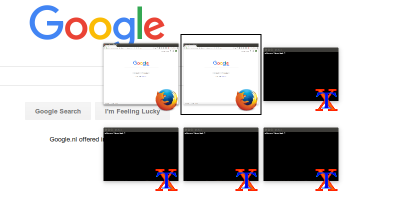
That's it, you can now enjoy sane alt-tabbing again!
update: another alt-tabbing improvement in part II
-
Sane alt-tabbing in Ubuntu - part II
Changing alt-tabbing in Ubuntu to let you actually see what you're selecting.
-
Open GitHub when pushing a new branch
A trick to quickly create a pull request when pushing a new branch to remote by opening the repo in your browser.
-
Fighting html form bots
A tale of fighting spam bots abusing my contact form. A series of experiments led to a simple solution to stop the bots.